Installation
The recommended way to install ADULTX™ is to import a demo.
All important settings are already preconfigured and it will safe a lot of time compared to setting the theme up manually. From a demo template it’s easy to customize your new site to your own liking.
Would you like us to do the demo installation for you? Please open a ticket on your account page or contact us at [email protected]
We will need the following information:
- Login credentials to your WordPress installation
- Your preferred demo to install
Demo Install
Please watch the installation video and/or follow the steps below.
Make sure to pick a demo that you certainly would like to use, to prevent a complete re-installation later.
- Install a clean version of WordPress
- Go to ‘Plugins’ and click the Add New button
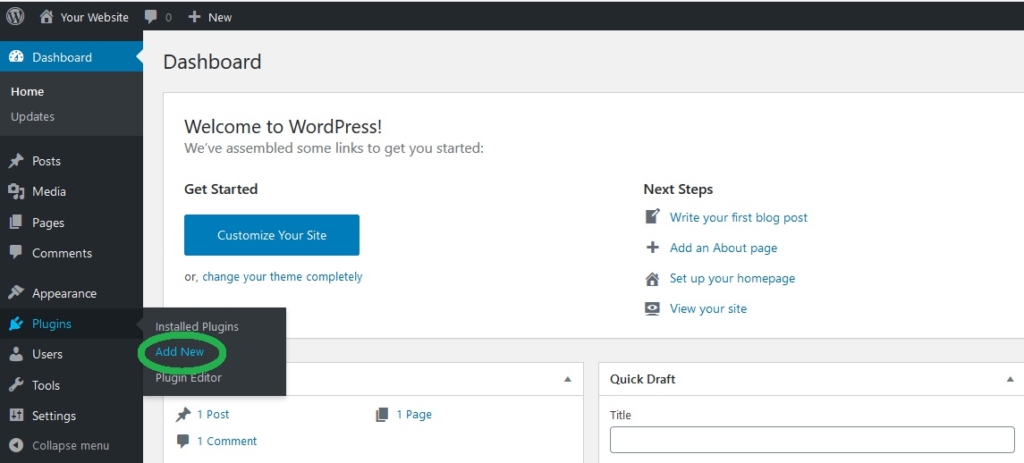
- Search for the Plugin: All-in-One WP Migration
- Install and Activate the plugin
(If needed, additionally install the All-in-One WP Migration zip file from the demo install folder. This version has no upload limit.)
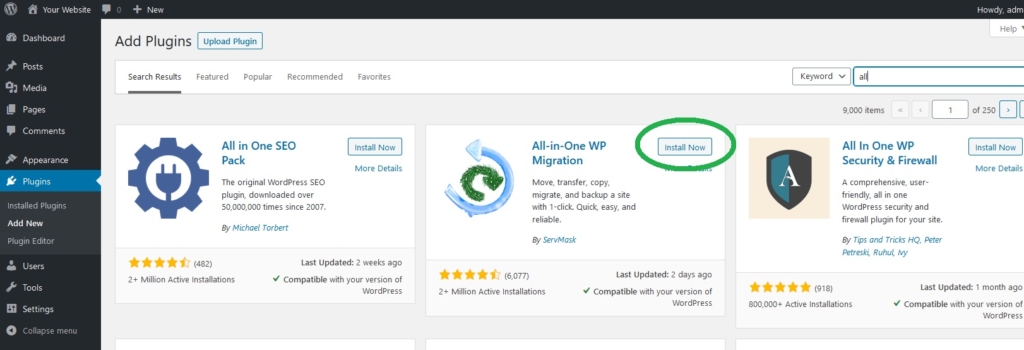
- After Activation you will be redirected to the WordPress Plugins page
- In the left menu in the All-in-One WP Migration submenu click on import
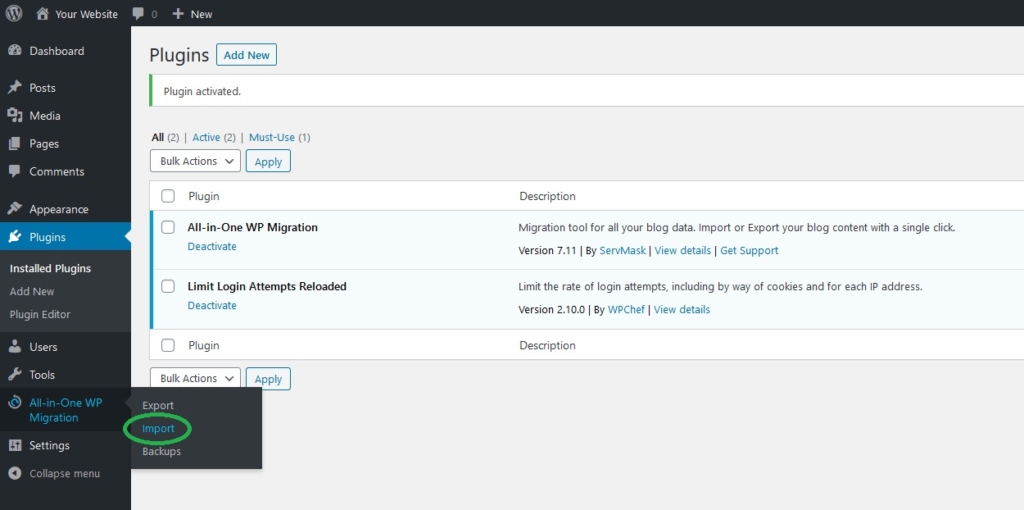
- In the All-in-One Migration dashboard click on ‘Import From’ and select File
- Upload your preferred demo by selecting the .wpress demo file from the Demo Package zip folder
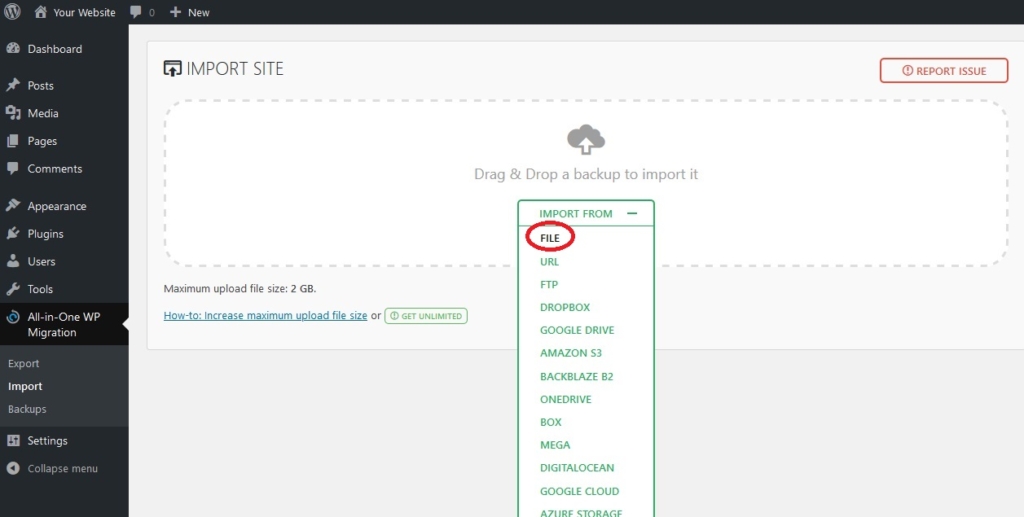
- The demo will start importing. This can take a few minutes.
- Complete the installation by clicking on Proceed and Finish
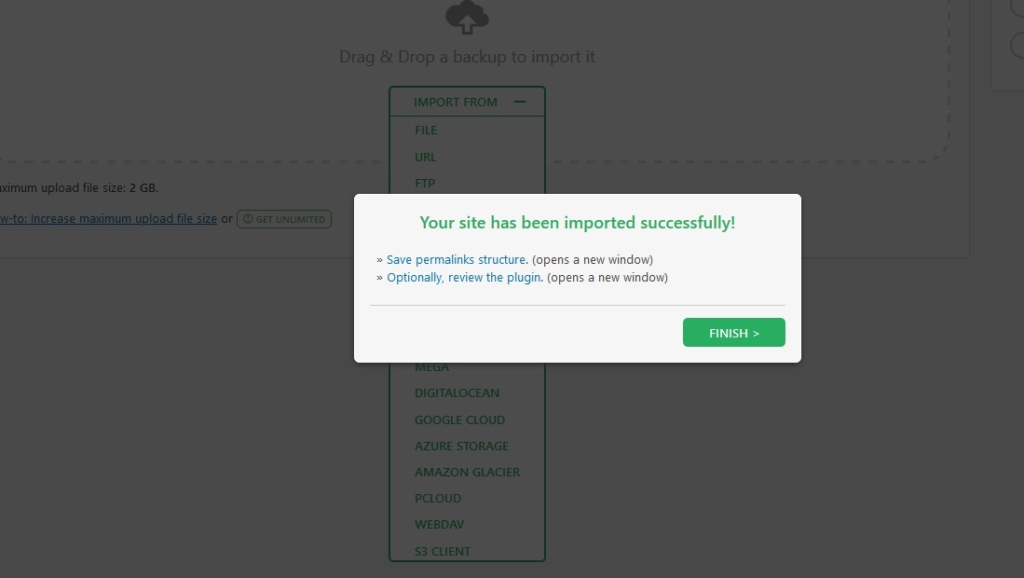
After Demo Installation
- You will find the login credentials in the Admin login text file in any of the demo package zips
- Login to your new install by visiting
yourwebsite.com/wp-admin - After logging in make sure to click ‘Enable Automatic Payments’ (only on demos with subscriptions)

- Make sure to enter your License Key to activate the theme and to receive future updates and support
- Your license key can always be found or regenerated on your account page.
- All settings are preconfigured. Simply change the logo, colors, fonts, layouts and more in the Theme Customizer
- Recommended is to change the admin user password
Plugin Updates
In addition to updating the plugins from the WordPress repository regularly, it’s recommended to update any plugins that are delivered with each theme update via the mention on the top of the admin panel. Learn more about updates here.
Bunny Stream
To host and deliver your videos professionally, please see the Bunny Stream documentation.
Permalinks
It can happen that some page links don’t work after installation. To fix this please do the following:
- Please go to the WordPress Admin › Settings › Permalinks panel
- Scroll down the page and click on Save Changes
- That’s it
Manual Install
Follow the steps below to manually install/re-install the theme using the standard WordPress theme installer.
Not necessary when doing a demo installation and not recommended.
This method can be used when a manual theme update is needed:
- Please go to the WP admin panel › Appearance › Themes page
- Click the Add New button
- Download the theme’s .zip file from your account page or order email.
- Upload it. After a few seconds the theme will be installed
- Click the Activate button
- You’ll be redirected to the Theme Options page. And you will be asked to install any new plugin updates if needed.
- Please enter your license key to receive future theme updates automatically.

