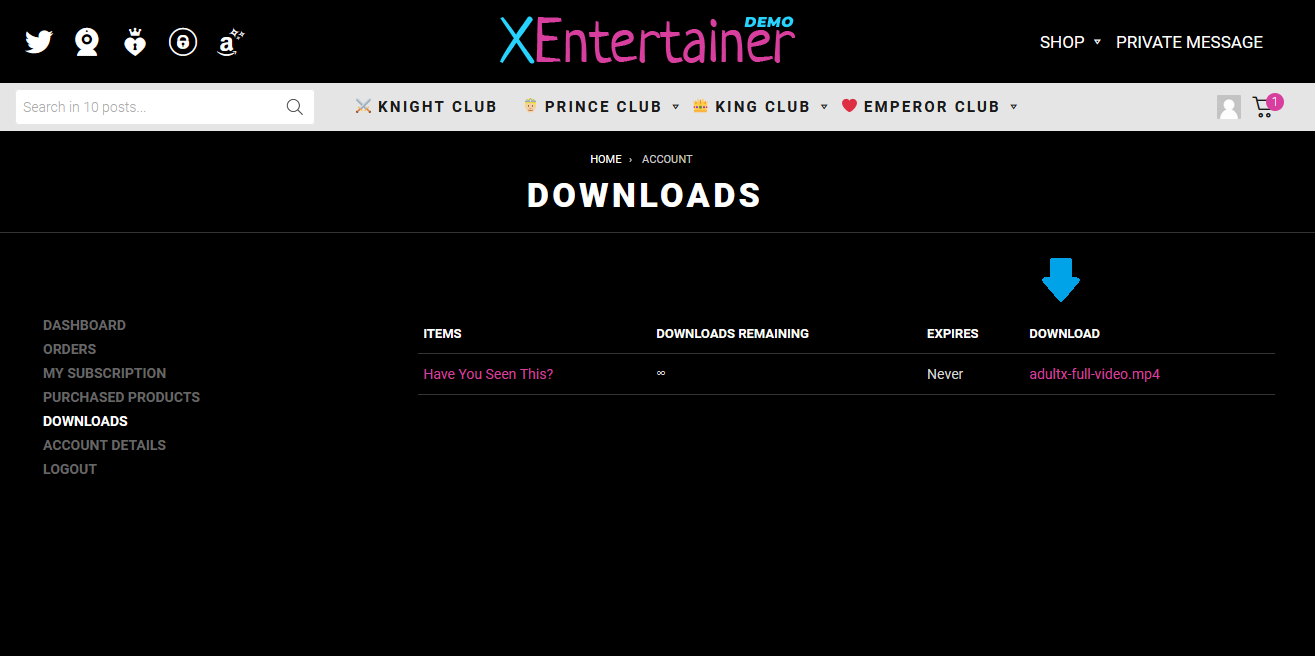Bunny Storage (downloads)
The Bunny Storage module enables you to add downloads to products. The downloads will be delivered to your users securely, reliably and fast through Bunny’s worldwide network.
Enable File Protection with a single-click and easily set the URL expiration time on the settings page.
Learn more about Bunny Storage at bunny.net
The Bunny Storage module can be enabled by adding your API key in the Bunny API section in the WP Admin panel › Settings › AX-Media panel.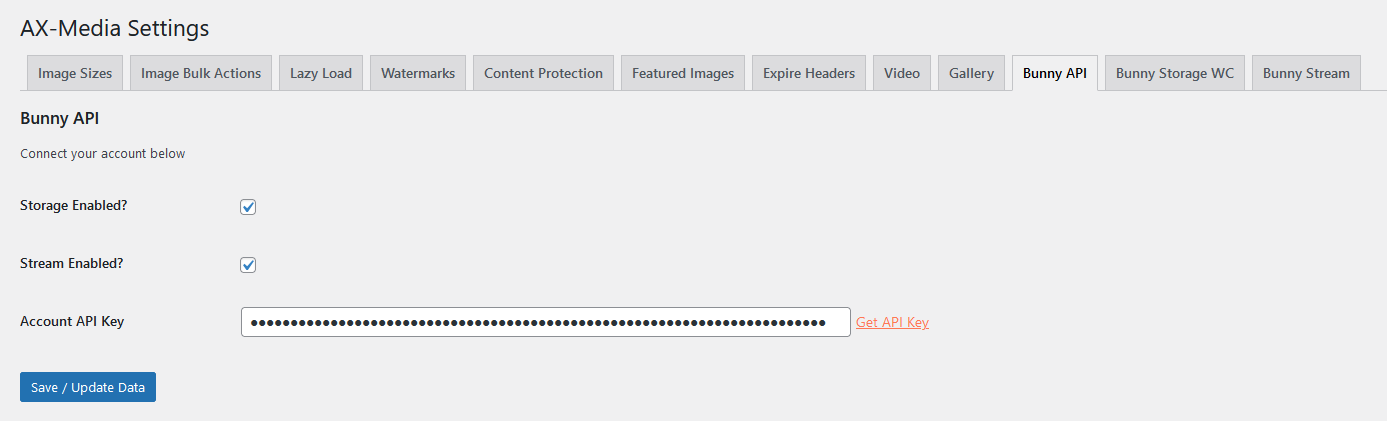
Once the account API key has been added, it’s possible to open the Bunny Storage tab to connect to a storage zone. On this page you will find all settings for the Bunny Storage module. 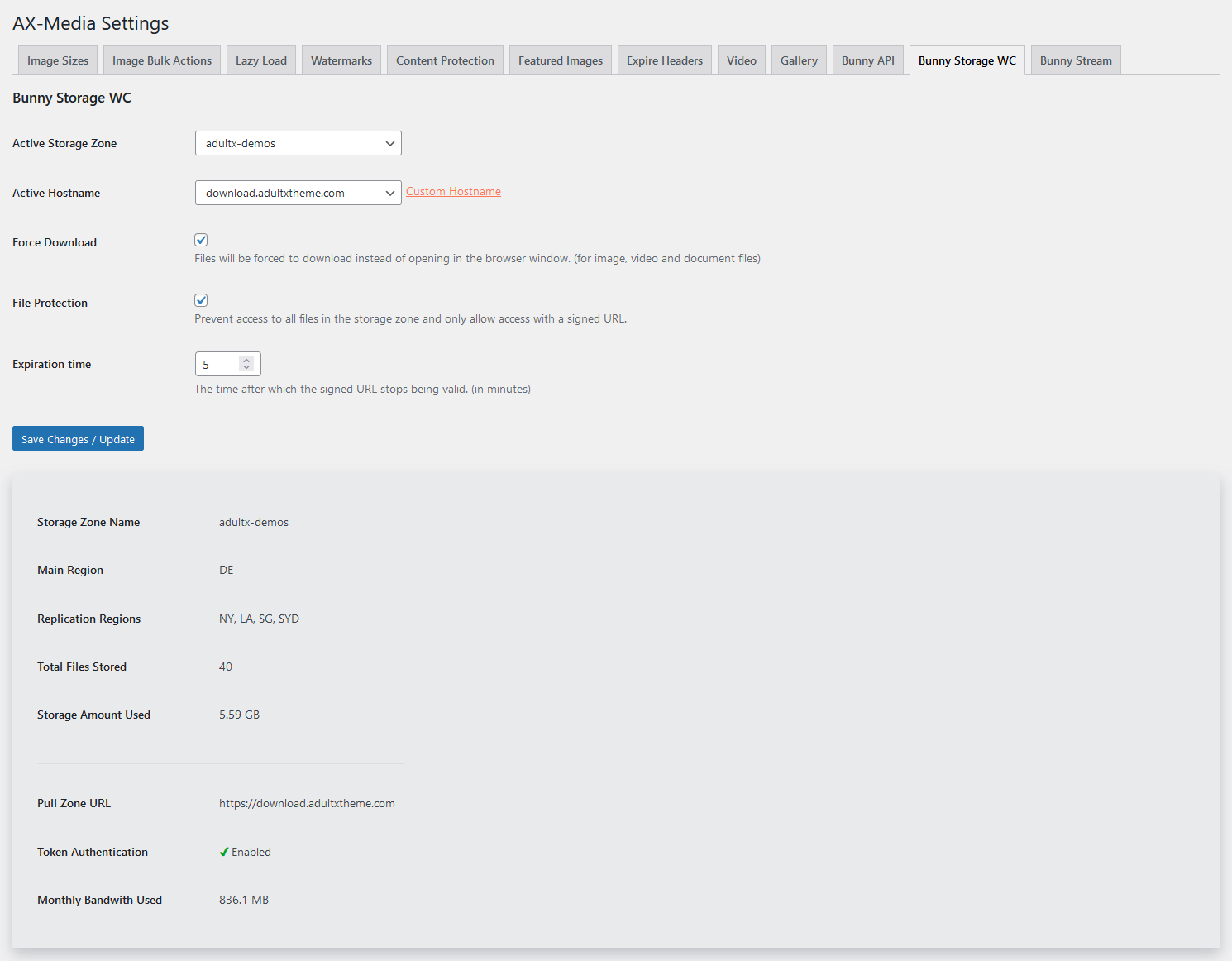 If File Protection is enabled, the download url will be signed with a unique token which will only be valid for the set expiration time. Without a valid token, the files in the storage zone will be inaccessible.
If File Protection is enabled, the download url will be signed with a unique token which will only be valid for the set expiration time. Without a valid token, the files in the storage zone will be inaccessible.
Downloadable product setup
To add a download file to a product, please click the Bunny Storage button in the product edit screen.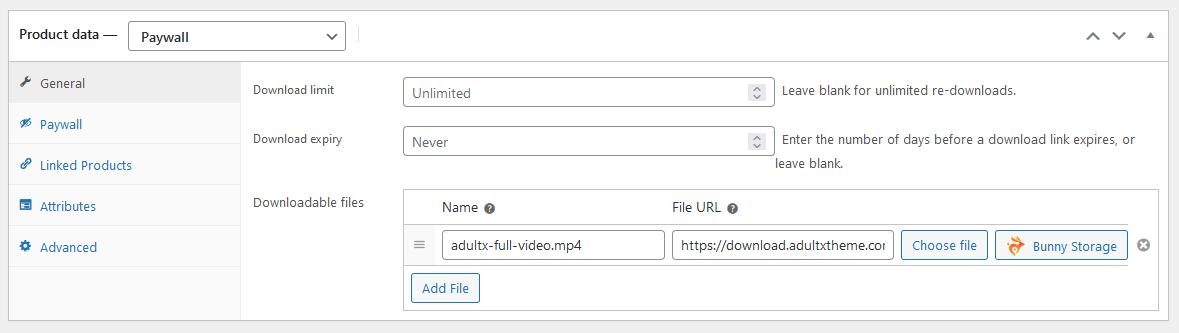
Upload a new file or select an already uploaded file from the media library. The download can be added to the product by clicking the ‘Add selected file’ button.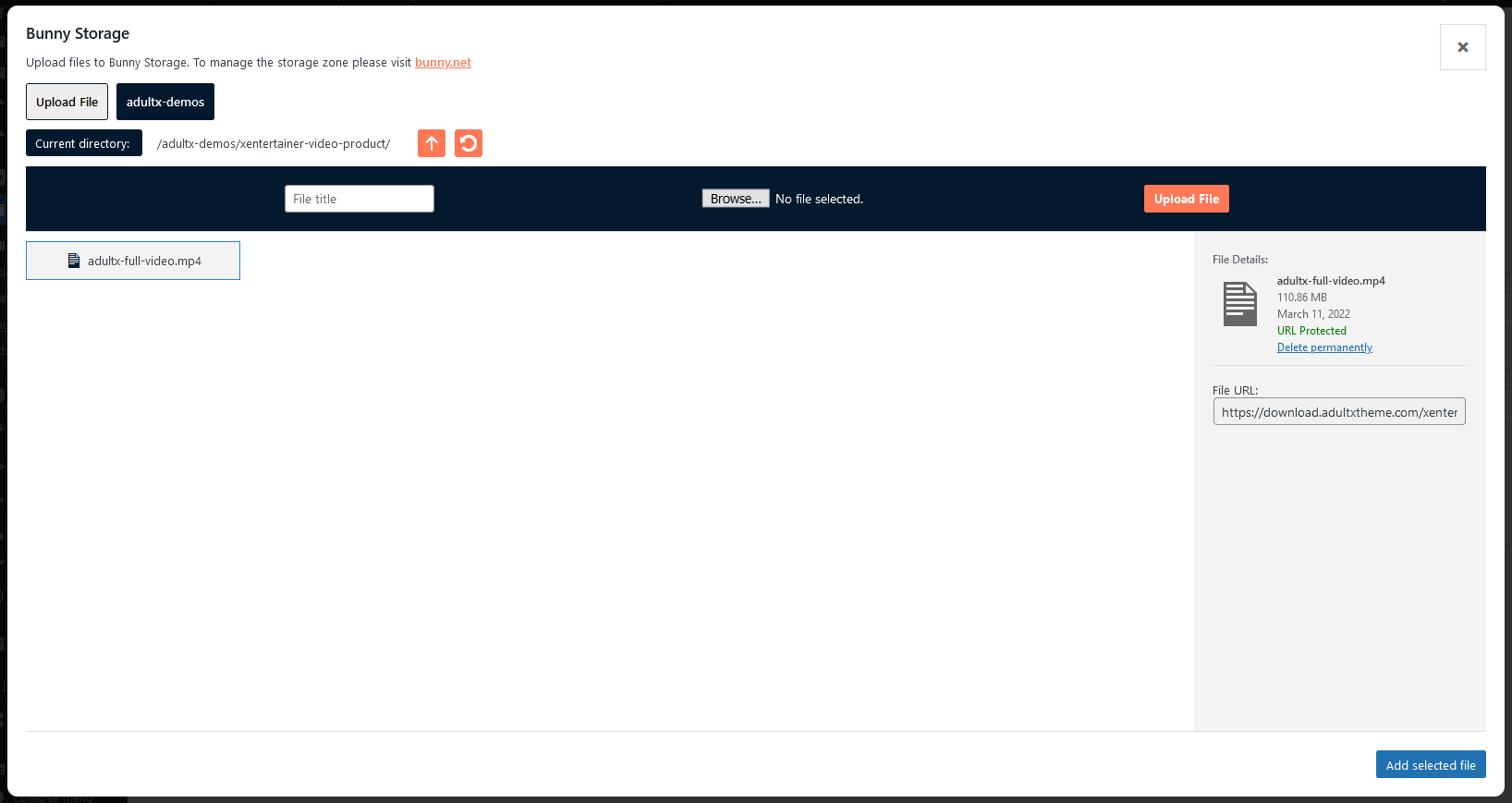
Front
The user will be able to purchase the product in the shop.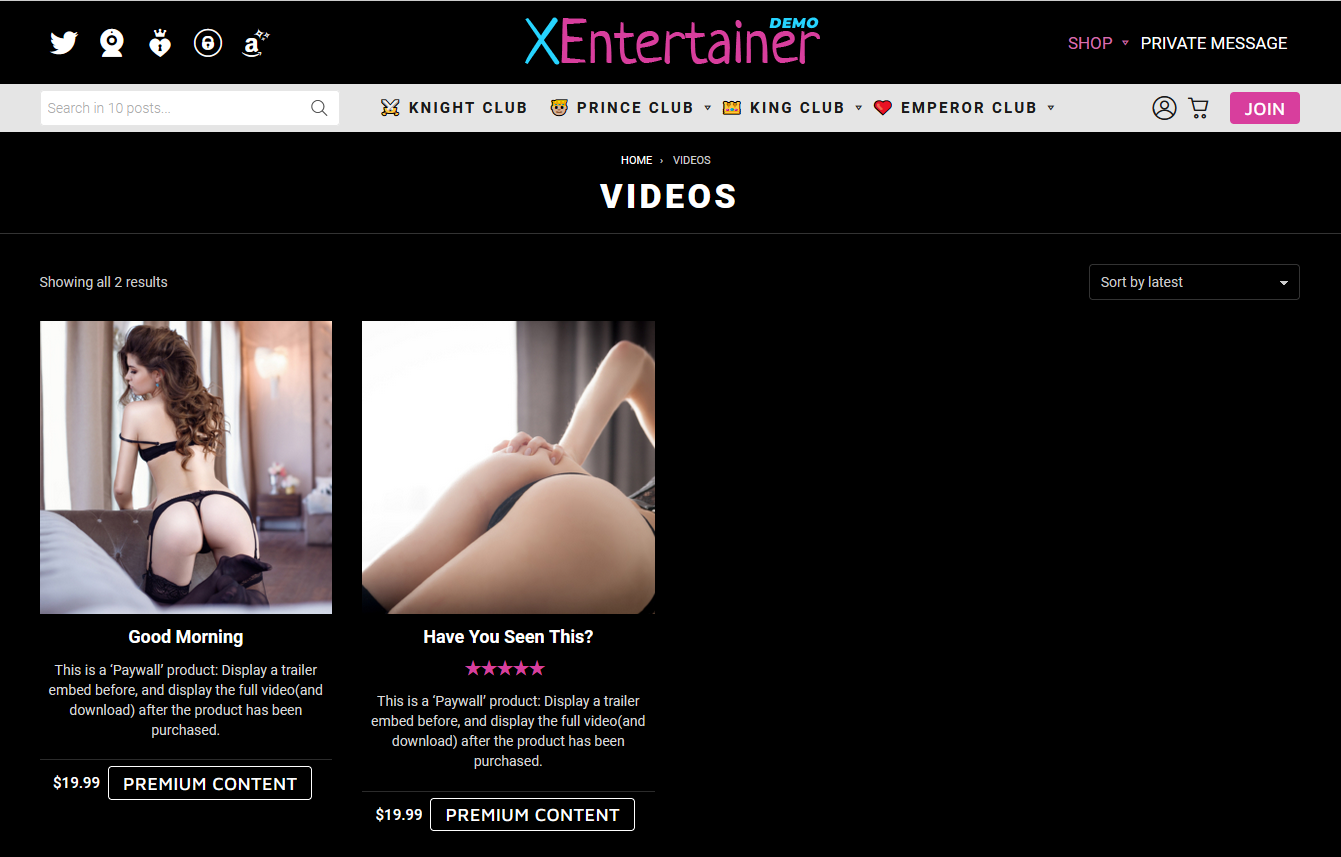
Once the product has been purchased, the file can be downloaded from the Account page or via the order e-mail.